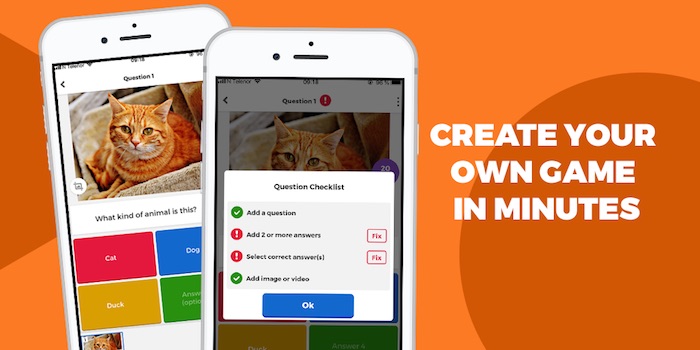If you’re an educator or trainer seeking an interactive and engaging way to make learning fun for your students or audience, you’re in luck. Kahoot provides a user-friendly platform for creating interactive games that will enhance learning outcomes.
In this article, we’ll share a step-by-step guide on how to create a game on Kahoot, allowing you to easily build engaging quizzes and educational materials that everyone will love.
Key Takeaways:
- Kahoot provides a platform for creating interactive and engaging games that enhance learning outcomes.
- This article provides a step-by-step guide on how to create a game on Kahoot.
- Readers will learn how to design and structure their quizzes, add questions and answers, incorporate multimedia elements, and customize their games.
- Kahoot games are an effective way to make learning fun for everyone involved.
- With this guide, you’ll be equipped to build your own Kahoot games and share them with others.
Understanding Kahoot Game Creation
Creating games on Kahoot is an easy and enjoyable process, and in this section, we will guide you through the basics of the game creation process.
The process begins with defining the purpose of your game, followed by selecting a game template. From there, you can add your content, such as questions, answers, and multimedia, while also customizing your game with unique features.
Once you have inputted all of your content and features, you can publish your game and share it with others to play and enjoy. By following these simple steps, you can build engaging and inventive quizzes using Kahoot’s game building process.
Getting Started: Setting Up Your Kahoot Account
If you’re new to Kahoot and want to develop games, this section will guide you through the initial setup process.
First, you need to create a Kahoot account. Go to the Kahoot website and click on Sign Up. You can use your email, Google account, or Microsoft account to sign up.
Next, you’ll need to set up your profile. Enter your name and select a profile picture that represents you or your brand. You can also add a bio to give self-introduction to others.
Once you’ve set up your account and profile, you can start creating your game by clicking the Create button on the Kahoot homepage. Kahoot will prompt you to select a game type, such as Quiz or Survey, and enter a title and description for your game.
To access the game creation features, you’ll need to upgrade your account to Premium. With a Premium account, you can create custom branding and get unlimited access to Kahoot’s features.
That’s it! You’re ready to start your Kahoot game development journey.
Designing Your Kahoot Game
Design is a crucial part of creating a successful Kahoot game. To design your game, keep these kahoot game design tips and best practices in mind:
- Structure your quiz to be easy to follow.
- Create questions that are thought-provoking and engaging.
- Use visually appealing elements, such as images or videos, to enhance the game.
When structuring your quiz, consider the order of the questions. Start with an easy question to grab your audience’s attention and then gradually increase the level of difficulty. This helps keep your audience engaged throughout the game.
When creating questions, choose topics that are relevant to your audience and make sure they are clear and concise. Use image and video questions to add an interactive element to your game.
Finally, make use of visually appealing elements to create an engaging experience. Add an image, game logo, or background image to make your game stand out.
By following these kahoot game design tips and best practices, you’ll be on your way to creating an engaging and interactive game that your audience will love.
Adding Questions and Answers to Your Kahoot Game
Creating engaging and educational questions is a crucial aspect of making a game on Kahoot. In this section, we break down the step-by-step process of adding questions and answers to your Kahoot game.
First, choose the question type that best suits your game’s learning objectives. Multiple-choice, true/false, and open-ended questions are all available on Kahoot. Once you select the question type, simply input the question and provide the answer options.
If you want to challenge your audience’s knowledge even further, try adding images or videos to the questions. This can help illustrate a concept or test visual recognition skills.
When creating answers, be sure to add both correct and incorrect ones. This helps keep the game intriguing and makes it less predictable. You can also provide feedback for each answer to explain why it is correct or incorrect, helping participants learn from their mistakes.
Finally, keep track of the question difficulty and length to ensure that your game is balanced. With these simple steps, you can use Kahoot’s technology to create an engaging and educational experience for your audience.
Enhancing Your Kahoot Game with Multimedia
Creating interactive games on Kahoot is a fantastic way to make learning fun and engaging for everyone involved. But did you know that you can enhance your Kahoot game even further by incorporating multimedia elements?
By adding images, videos, and other interactive features to your game, you can make it even more dynamic and captivating. Not only will this keep your players engaged, but it will also help reinforce the educational content that you’re trying to convey.
But how do you go about incorporating multimedia into your Kahoot game? It’s easier than you might think! In this section, we’ll walk you through the process step-by-step, showing you how to leverage multimedia to create interactive learning experiences that your players will love.
Customizing and Sharing Your Kahoot Game
After creating your Kahoot game, you have the option to customize it to fit your needs. This includes adding unique descriptions to your game, adjusting the time limit, and choosing the point system. Customizing your Kahoot game enables you to make it more engaging and personalized to your audience.
Sharing your Kahoot game is also a crucial step in making it accessible to others. You can easily share your game through social media or by sharing a game PIN. Additionally, you can collaborate with others to make your game even better by allowing them to edit your game or contribute questions.
In just a few clicks, you can customize and share your Kahoot game, making it easily accessible to others and tailoring it to your needs. Whether it’s for a classroom or a corporate training session, Kahoot game customization and sharing will enhance the learning experience for everyone involved.
FAQ
How do I create a game on Kahoot?
To create a game on Kahoot, follow these steps: 1. Sign in to your Kahoot account or create a new one. 2. Click on the “Create” button on the top navigation bar. 3. Choose the type of game you want to create: Quiz, Discussion, or Survey. 4. Give your game a title and add an optional description. 5. Start adding questions by clicking on the “Add question” button. 6. Select the question type (multiple-choice, true/false, etc.) and enter the question and possible answers. 7. Customize the points, timer, and feedback options for each question. 8. Add images, videos, or other media to enhance the gaming experience. 9. Repeat steps 5-8 to add more questions to your game. 10. Once you’ve finished adding questions, click on the “Finish” button. 11. Review and edit your game if needed. 12. Click on the “Save and continue” button to complete the game creation process.
Can I customize the appearance of my Kahoot game?
Yes, you can customize the appearance of your Kahoot game to make it more visually appealing and engaging. Kahoot offers various customization options, such as changing the background theme, adding images, adjusting font styles, and selecting the placement of questions and answers. Additionally, you can personalize the game with your own branding elements or choose from the pre-designed templates provided by Kahoot.
How can I share my Kahoot game with others?
Once you have created a Kahoot game, you can share it with others using different methods: 1. Share the game link: Kahoot provides a unique web link for each game you create. You can share this link with your students, colleagues, or friends via email, messaging apps, or social media platforms. 2. Share the game PIN: If you’re playing the game live in a classroom or group setting, you can display the game PIN on the screen, and participants can join the game using the Kahoot mobile app or website. 3. Embed the game: You can embed your Kahoot game on a website or blog by copying the embed code provided by Kahoot. 4. Share via Google Classroom: If you use Google Classroom, you can easily import and share your Kahoot game with your students. Remember to make your game settings public before sharing to ensure others can access and play your game.
Can I collaborate with others to create a Kahoot game?
Yes, Kahoot offers a collaborative game creation feature called “Kahoot! for Teams.” With Kahoot! for Teams, you can invite other educators or team members to collaborate on game creation. This feature allows you to work together in real-time, share ideas, and divide the game creation tasks among team members. Collaborative game creation on Kahoot streamlines the process and enables you to create even more engaging games.
Are there any best practices for creating interactive games on Kahoot?
Absolutely! Here are some best practices for creating interactive games on Kahoot: 1. Make it engaging: Add visually appealing images, videos, and other multimedia elements to keep participants interested and motivated. 2. Use a variety of question types: Mix multiple-choice, true/false, and open-ended questions to make the game more challenging and diverse. 3. Keep questions clear and concise: Use straightforward language and avoid ambiguity to ensure participants understand the questions well. 4. Include a mix of difficulty levels: Incorporate questions of varying difficulty to cater to participants with different knowledge levels. 5. Gamify the experience: Use time limits, point systems, and leaderboards to create a competitive and engaging atmosphere. 6. Test your game before sharing: Play your game and review it for any errors or issues to ensure a seamless experience for participants. By following these best practices, you can create interactive and educational games that will captivate your audience on Kahoot.
Conclusion
In conclusion, creating engaging and interactive games on Kahoot is a simple process that can make learning fun for everyone. By following the step-by-step guide provided in this article, readers can get started on their Kahoot game development journey with ease. Remember, designing a successful game requires attention to detail and a creative mindset.
We encourage readers to experiment with different game elements and incorporate multimedia to make their game more engaging. Customizing game settings and sharing games with others can also increase its reach and impact. The possibilities are endless with Kahoot game creation!
So, why wait? Start creating your own games on Kahoot today and make learning enjoyable for yourself and others. Good luck!