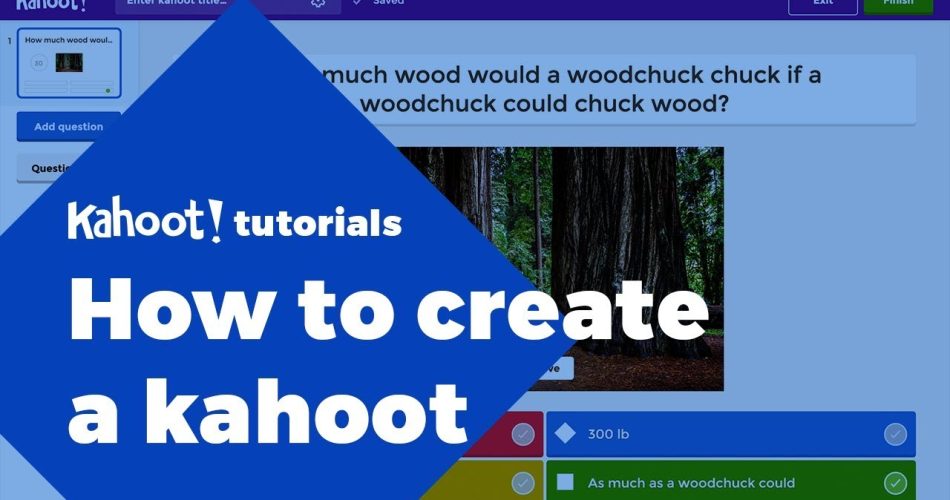If you’re looking for an exciting and interactive way to educate others, or simply want to have some fun while learning, Kahoot is a great solution. You can easily create engaging quizzes on any subject in just a few simple steps.
In this tutorial, we’ll walk you through the process of how to make Kahoot games so you can start creating your own quizzes today!
Key Takeaways
- Creating a Kahoot quiz is an easy and fun process that requires just a few simple steps
- You can enhance your quizzes by incorporating multimedia elements and customizing the appearance to match your desired theme or topic
- Sharing your Kahoot quiz with your audience is easy and can be done through a unique game PIN or a direct link
- Kahoot is a great tool for engaging and educating students or colleagues in a fun and interactive way
- By following this guide, you’ll be able to create Kahoot quizzes that are both entertaining and informative
Getting Started: Creating Your Kahoot Account
Creating a Kahoot account is the first step to building your own interactive quizzes. Follow these steps to get started:
- Go to the Kahoot website and click the “Sign Up” button in the top right corner.
- Choose the type of account you want to create: a teacher, student, or personal account.
- Provide your email address, username, and password.
- Click “Sign Up”. You’re now ready to start designing your first Kahoot quiz!
Once you have your account, you can explore the different options available to you as a Kahoot creator. These include customizing your profile, managing your quizzes, and accessing reports on your quiz performance.
With your Kahoot account set up, you’re now ready to start building your own interactive quizzes. Stay tuned for the next section where we’ll walk you through the process of designing and setting up your Kahoot quiz.
Designing Your Kahoot Quiz: Setting Questions and Answers
Now that you have your Kahoot account, it’s time to start designing your quiz. Creating questions, adding answers, and setting options is easy with Kahoot quiz maker. Whether you’re looking to create multiple-choice questions or a true/false quiz, we’ve got you covered.
The first step in designing your Kahoot quiz is to choose a theme or topic. Once you have a general idea of what you want to cover, you can start adding questions and answers. Keep in mind that your questions should be engaging and informative to keep your audience interested.
If you’re new to Kahoot quiz maker, you’ll find that creating questions is intuitive and straightforward. Simply select “New Question” and choose the type of question you want to create. You can add text, images, and videos to make your questions more interesting and interactive.
Next, add answer choices to your questions. Remember to make your answers clear and concise. You can select the correct answer, and you can set a time limit for answering. Keep in mind that time constraints can add excitement to the game, but too short a time could turn off your players.
With Kahoot quiz maker, you can also add points for correct answers and set negative scores for incorrect answers. This option allows you to modify gameplay depending on the difficulty level you want to achieve. It’s also possible to randomize answer choices to keep players engaged and make sure they’re not memorizing answers.
Once you’ve finished creating your Kahoot quiz, don’t forget to review it before sharing it with others. Testing your quiz on a few friends or family members can also help you get valuable feedback and improve gameplay.
In short, designing your Kahoot quiz is easy and fun with our quiz maker. Just remember to keep your questions engaging and informative and spend some time perfecting them before sharing them with others.
Adding Multimedia and Customizing Your Kahoot Quiz
Kahoot allows game developers to take their quizzes to the next level by adding engaging multimedia elements such as images, videos, and music. Incorporating these multiple media options can make a Kahoots quiz more interactive and colorful.
In this section, we’ll take a closer look at how to customize the appearance of your quiz to match your desired theme or topic. Additionally, we’ll guide you on how to add multimedia elements, allowing you to enhance your quiz’s visual appeal, and make it more appealing to your target audience.
Creating quizzes is a fun and creative process that can be rewarding in many ways. Feel free to experiment with different media elements to see what works best for your kahoot game development, and always keep your target audience in mind for the best results.
Sharing and Playing Your Kahoot Quiz
Now that you have created your engaging Kahoot quiz, it’s time to share it with your intended audience. Fortunately, sharing your quiz is a simple and straightforward process that you can get done in just a few clicks. You can share your Kahoot quiz in two ways: through a unique game PIN or a direct link.
If you’re sharing your quiz within a specific group such as a classroom, you can give your players the game PIN. Once your players have entered the game PIN, they can join in and start playing your Kahoot quiz right away. Alternatively, if you’re sharing your quiz with a larger audience or online, you can share the direct link instead.
When designing your quiz, keep in mind that audience engagement is key. Kahoots provides interactive features such as polls, puzzles, and quizzes to help make your quiz even more enjoyable for your players. Utilizing features like these can encourage participation and provide a fun and competitive edge to the learning experience.
Get creative, incorporate multimedia, and engage with your players to make the Kahoots experience exciting and unforgettable. Start spreading the word – share your Kahoot quiz today!
FAQ
How do I sign up for a Kahoot account?
To sign up for a Kahoot account, you can visit the Kahoot website and click on the “Sign up” button. From there, you will be prompted to enter your email address, create a username, and set a password. Once you’ve completed these steps, you will have successfully created your Kahoots account and can start creating quizzes.
Can I create Kahoot quizzes on my mobile device?
Yes, you can create Kahoot quizzes on your mobile device. Kahoot offers a mobile app that allows you to create quizzes on the go. Simply download the app from your device’s app store, sign in with your Kahoot account, and start designing your quiz. The mobile app offers all the same features and functionalities as the desktop version, making it convenient for users who prefer to create quizzes using their smartphones or tablets.
How do I add multimedia elements to my Kahoot quiz?
Adding multimedia elements to your Kahoot quiz is easy. When creating a question, you will have the option to upload an image or video that relates to the question. Simply click on the “Add image” or “Add video” button and follow the prompts to upload your multimedia file. You can also search for images and videos within the Kahoot library to add to your quiz. Adding multimedia elements not only makes your quiz more visually appealing but also enhances the learning experience for your players.
Can I customize the appearance of my Kahoot quiz?
Yes, you can customize the appearance of your Kahoot quiz to match your desired theme or topic. Kahoot provides a range of customization options, such as choosing a background color or image, selecting a font style, and adding a cover image. To customize your quiz’s appearance, simply navigate to the customization settings within the quiz editor and make your desired changes. Customizing the appearance of your quiz can help create a more immersive and engaging experience for your players.
How can I share my Kahoot quiz with others?
Sharing your Kahoot quiz with others is simple. Once you’ve finished creating your quiz, you can share it with your intended audience by providing them with a unique game PIN or a direct link. If you want to play the quiz in a live setting, such as a classroom or event, you can display the game PIN on a screen and have players join using their own devices. Alternatively, you can share the direct link to your quiz via email, messaging apps, or social media platforms. Sharing your Kahoot quiz allows others to play and enjoy the interactive learning experience you’ve created.
How can I engage my players and make the Kahoot experience more enjoyable?
To engage your players and make the Kahoot experience more enjoyable, consider the following tips: 1. Keep questions and answer options clear and concise. 2. Use images and videos that are visually appealing and relevant to the content. 3. Incorporate music or sound effects to create an immersive atmosphere. 4. Include a mix of easy and challenging questions to cater to different skill levels. 5. Add a time limit to each question to encourage quick thinking and active participation. 6. Provide feedback and explanations after each question to promote learning. By implementing these strategies, you can create a fun and interactive Kahoot experience that keeps players engaged and motivated to learn.
Conclusion
Creating a Kahoot quiz is an exciting and engaging way to educate and inspire others. With this step-by-step guide, you can let your creativity run wild and design quizzes that are both informative and fun. Don’t be afraid to experiment with multimedia elements and customization options to make your quiz stand out.
Remember, Kahoots is a tool that can be used by educators, businesses, or individuals alike to entertain and educate others. So why not try making your own Kahoot quiz today and bring some joy and education to those around you? Happy quiz-making!